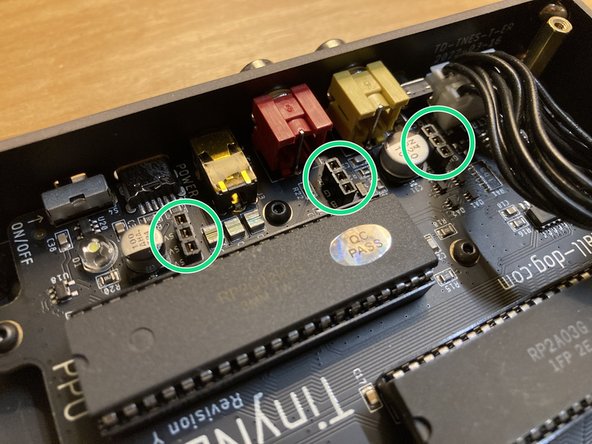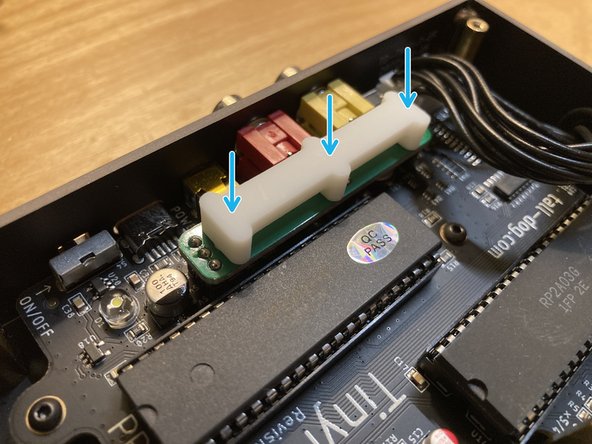-
-
In certain cases, specific kinds of physical contact with the TinyNES enclosure may cause visual interference in the output video signal. Several examples of this interference are shown here.
-
In this example, the sky should appear as solid light blue, but instead it appears with horizontal bars of pink, orange, or black which crawl vertically, flicker, or have jagged edges.
-
This issue occurs because 3 normally unused pins on the PPU (picture processing unit) chip are connected to a header for use with the RGB Kit. If the RGB Kit is not installed, these 3 pins are left floating, which means that they are not driven to either a high or a low state.
-
Despite not typically being used, these pins are often in a mode in which their high or low state affects the background palette. Because they're left floating, tiny changes to the electromagnetic field around these signals may translate into visible changes in the video image.
-
This issue is resolved by installing the jumper board, as described in this guide, which connects these three pins to ground and fully resolves the issue.
-
Since the jumper board is socketed in place, a spacer is also placed above the board to prevent it from accidentally coming loose inside the enclosure due to an external force.
-
-
-
Make sure that you have both of the new parts, and that they're undamaged.
-
The first part is the white plastic jumper board spacer.
-
The second part is the assembled jumper board, which should be marked with part number TD-TDMY-A and have 3 sets of 1x3 pin headers installed on it.
-
The jumper board pictured here is green, but yours may be a different color.
-
Check to make sure that none of the pins on the jumper board are bent. If any of them are slightly bent, you can attempt to bend them back into position with a pair of small pliers. If any of them are damaged, please contact us for a replacement.
-
-
-
Place the TinyNES on a flat work surface. Make sure that no cables, controllers, or cartridges are connected to it.
-
Remove the 8 marked M2.5 x 10 mm flat head machine screws.
-
Put the screws aside, being careful not to lose them.
-
Lift the top panel off of the enclosure and put it aside.
-
If the white plastic cartridge guide comes off with the top panel, remove it from the top panel and reposition it around the cartridge connector.
-
-
-
Locate the 3 marked 1x3 female sockets on the main board. These components are designated H2, H3, and H4.
-
Two different photos are shown here from varying angles in order to help you identify these 3 sockets.
-
Place the jumper board so that its pin headers align with all 3 of the sockets. Then push down to seat the jumper board fully into all 3 sockets.
-
The jumper board is not symmetrical and it will only mate with all 3 of the sockets in one orientation, as shown.
-
The white printed markings on the jumper board should be facing down and should not be visible after the board has been installed.
-
-
-
Verify that the jumper board has been installed correctly and that it is securely seated in all 3 sockets.
-
Place the white plastic jumper board spacer on top of the installed jumper board so that its 3 round pegs face down and are lined up with the 3 circular holes in jumper board.
-
The spacer is perfectly symmetrical, so there's no wrong way to position it. Either way is fine.
-
It's normal for the spacer to be somewhat loose at this point. It will be held securely in place when the top panel is reinstalled.
-
-
-
Place the top panel back on top of the enclosure. Make sure that the top edge of the cartridge guide is seated properly within the cutout in the top panel.
-
Reinstall all 8 of the screws that you removed earlier.
-
-
-
Hook the console back up to power and your display, insert a game, and test to make sure that everything functions correctly.
-
Any contact you make with the console while it's powered on should no longer result in any visual artifacts or visual interference whatsoever.
-
You're done!
-